You can update sensitivity of an asset and its associated assets in bulk through a mind map. Associated assets are of two types, technical and business assets. Technical assets refer to columns, tables, environments, and systems. Business assets refer to business terms, business policies, business rules, and other business assets defined in the Business Glossary Manager Settings.
Selected Asset
You can update sensitivity of an asset individually through a mind map.
To update sensitivity of an asset, follow these steps:
- On the mind map, click
 to expand diagram.
to expand diagram. - Right-click the required asset.
- Click Selected Asset Only.
- In the drop-down list, select sensitivity data indicator (SDI) classification. You can add multiple classifications to the asset type.
- In the Sensitive Data Indicator Description field, enter comments or description of the sensitivity indicator.
- Click Update.
The mind map appears in its expanded form.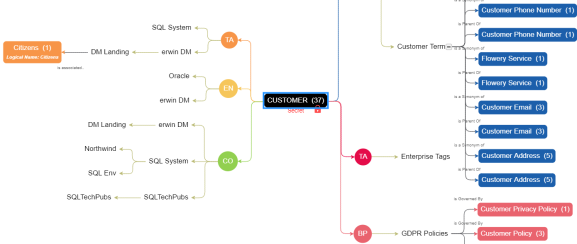
The options available for the asset appear.
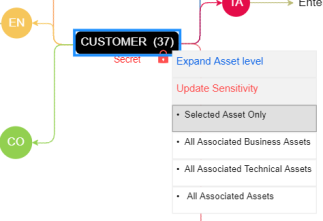
The Sensitive Data Classification - Mindmap page appears.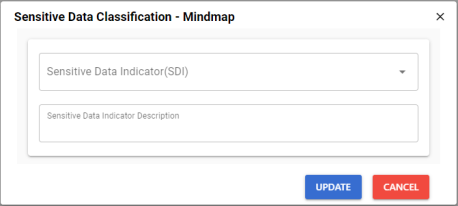
The sensitivity of the assets is updated based on the options you selected.
Associated Assets
You can update sensitivity of associated assets in bulk through a mind map.
To update sensitivity of associated assets through mind maps, follow these steps:
- On the mind map, right-click the required asset.
- Click any one of the following:
- All Associated Business Assets: Use this option to update sensitivity of associated business assets.
- All Associated Technical Assets: Use this option to update sensitivity of associated technical assets.
- All Associated Assets: Use this option to update sensitivity of associated business and technical assets.
- Select the required assets and click Next.
- Click Next.
- Enter or select appropriate values in the fields. Refer to the table below for field descriptions.
- System: Switch the System option on to apply sensitivity to all the systems containing the assets.
- Environment: Switch the Environment option on to apply sensitivity to all the environments containing the assets.
- Table: Switch the Table option on to apply sensitivity to the tables containing the assets.
- Unclassified Only: Click Unclassified Only to apply sensitivity to assets that are not marked sensitive.
- All Classified Only: Click All Classified Only to apply sensitivity to assets that are marked sensitive.
- All Classified And Unclassified: Click All Classified And Unclassified to apply sensitivity to both the types of assets, sensitive or not sensitive.
- Click Update.
The options available for the asset appear.
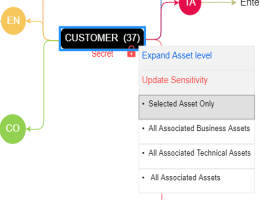
For example, if you click All Associated Technical Assets, a list of all associated technical assets appear.
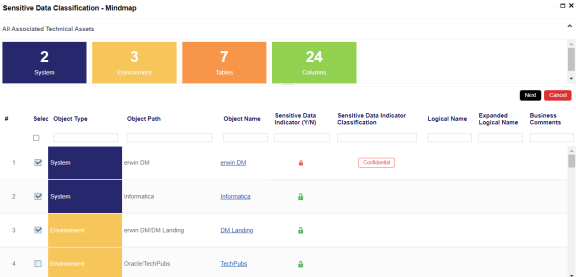
The Selected Records page appears. You can verify the selected assets and clear the check box if required.
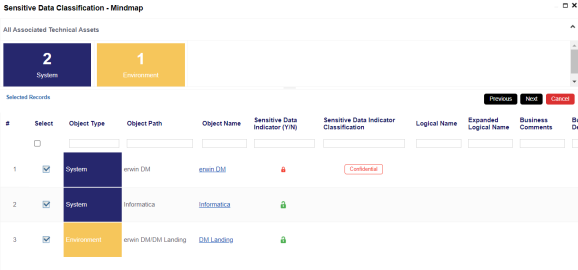
The Auto Update Sensitivity For section does not appear for business assets.

|
Field Name |
Description |
|---|---|
|
Sensitive Data Indicator (SDI) |
Specifies the SDI classification of the selected asset. Also, you can add multiple classifications to the selected columns. For example, PII. For more information on configuring SDI classifications, refer to the Configuring Sensitivity Classifications topic. |
|
Sensitive Data Indicator Description |
Specifies the description of the SDI classification. For example, This classification indicates that the data contains personal identifiable information. Use this for data such as, address or social security number. |
|
Auto Update Sensitivity For |
Specifies whether sensitivity is applicable to: |
|
Asset Update Options |
Specifies whether sensitivity is applicable to: |
The sensitivity of the assets is updated based on the options you selected.
|
Copyright © 2022 Quest Software Inc. |